Launching Copilot
Originally a crazy hackathon entry, HelpHub AI (which launched in May) has become one of our most popular products. As a pillar of our User Assistance platform, it’s making life easier for thousands of support teams and millions of end users.
When we onboard new customers, they’re often most excited to ship HelpHub AI.
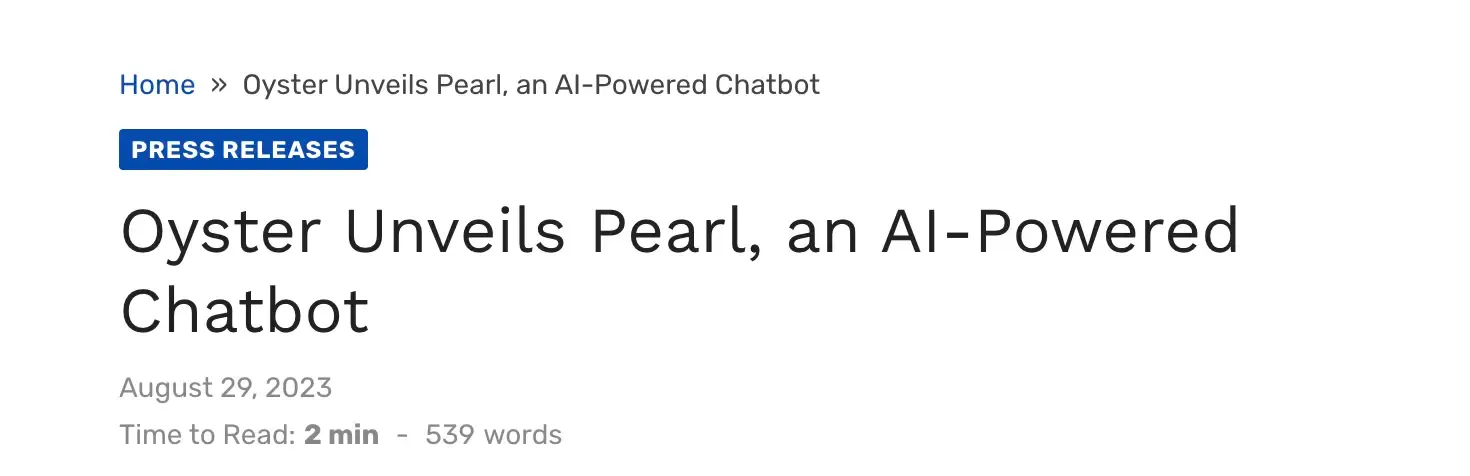
After shipping, customers are often equally excited about what it is as what it could be: An intelligent assistant that guides users through their product. We agree.
So today, HelpHub AI is evolving from a chatbot into Copilot, a personalized in-product assistant for every user.
Concretely, that means HelpHub is gaining two new abilities. In addition to answering user questions, HelpHub Copilot can now:
- Fulfill the user’s intent directly by carrying out actions on their behalf
- Trigger in-product assistance like product tours and questlists
These changes bring Command AI one step closer to where we think all software is heading: Interfaces personalized by AI assistants.
Personalized software, via AI
New technologies expand the design space. This enables product teams to build new interfaces. But early on, most interfaces inherit the previous era’s now-outdated design assumptions.
Today, AI developments have created an inflection point to enable a new type of software. Specifically, at Command AI, we believe interface design is entering its third era:
- CD era (static): When all software came on CD-ROM, there were few opportunities to refine interfaces. Teams would design, do user research, and ship updates in long cycles.
- SaaS era (dynamic): The transition from on-prem to cloud-deployed SaaS gave software teams the ability to ship updates on the fly. See a bug? Ship a fix. This also enabled in-product experimentation. However, outside of custom enterprise implementations, software teams still build a product for many users. Users then need to learn how the products work. Without AI, it’s impossible to design interfaces for every type of user, let alone every specific user.
- AI-assisted era (personalized): LLMs make it possible for software to react to individual user needs, skills, and idiosyncrasies. That means easy access to the features a specific user cares about, not just what appeals to most users. Instead of learning the product’s vocabulary, users can use their own words to describe their intent and fulfill it.
Copilot bridges the gap from the SaaS Era to the AI-assisted Era. It allows teams to turn a product designed for the average user into one personalized for the individual user. This shift will include.
- Surfacing features, settings, and docs the specific user cares about.
- Triggering customized onboarding assistance (like product tours) based on user intent.
- Learning from a user’s in-product activity and chat history.
While building Copilot, we kept returning to the mental model of a human software assistant. If someone looks over your shoulder when you’re using a product, nudging you when you go off track, and helping you out when you get stuck or have a question… all personalized to your working style and level of experience with the product.
Before LLMs, that type of user assistant was impractical. Imagine paying people to sit in a support center somewhere and co-browse with each and every user. Now, we expect every product to include an assistant like Copilot in the very near future.
And once a few outstanding products have a great assistant, users will demand them. We hope 🙂
To give your users a glimpse of the future, get started here.
How this relates to Command AI?
Our goal at Command AI is to build software — whether it’s a web app, mobile app, or website — that makes other software easier to use.
Often, users come to a product with a specific goal in mind: Share a document, add a teammate, send a meme to Freddy from accounting.
Making software easier to use means closing the gap between “I’m trying to do X” and “How do I convert my intent into a series of clicks and keystrokes that make the software do what I want to do.” If the user doesn’t know (or doesn’t remember) the required clicks and keystrokes for their intent, they have to do work to fulfill it.
Personalized software asymptotes that work to zero. But depending on a user’s circumstances, the assistance they need is different:
- Some users at some times benefit from being taught: A designer should know Figma’s features in depth. They need a copilot that shows them how to do something themselves.
- Other times, users want an assistant to do the job for them: There’s no benefit to finding a button for some arcane setting hidden deep within nested menus.
Copilot can help users in both scenarios — by doing and teaching — and you can tune it to choose based on both the specific query and other context.
Ok, grand vision. So what can Copilot actually do?
Copilot actions
Actions let Copilot do the work for the user. That way, it enables users to do things without learning the nuances of an interface. This is especially useful for critical actions (like upgrading their plan), non-repeated actions (like settings), and actions that would otherwise be extremely tedious (like digging through menus and sub-menus and tabs to find a setting).
Here’s how easy it is to add teammates to an account—something every product manager wants to make stupid-easy. With Copilot, it is
Suggesting in-product Assistance
Sometimes, a user wants to learn how to do something. HelpHub AI (Copilot’s predecessor) taught users by answering “how do I do X” questions with instructions. Copilot goes a step further: It suggests in-product assistance like product tours.
Instead of “follow steps 1 through 12” users can launch a walkthrough to answer their question. This makes product tours more targeted than forcing them on every user.
Answer questions
Copilot retains the full question-answering abilities of HelpHub AI. When users have questions about your product or company where text is the best answer, Copilot will provide a fully personalized response.
Training your copilot
We designed HelpHub AI to be so easy to set up that you could feed it just a URL (to the website you wanted HelpHub to be trained on).
Setting up Copilot is just as easy:
Step 1: Add content
Add source content. This is like handing your human user assistant a stack of manuals and saying, “learn all this before your first day on the job”. While a human might write an angry Glassdoor review, Copilot is eager to learn and can remember everything it has read perfectly.
You can do this in a few ways:
- Enter a URL to crawl any website
- Sync a provided repository (like a protected Zendesk help center)
- Upload PDFs
Adding content does two things:
- It allows Copilot to answer user questions with its own personalized answers
- It gives Copilot context for how to handle non-question user requests.
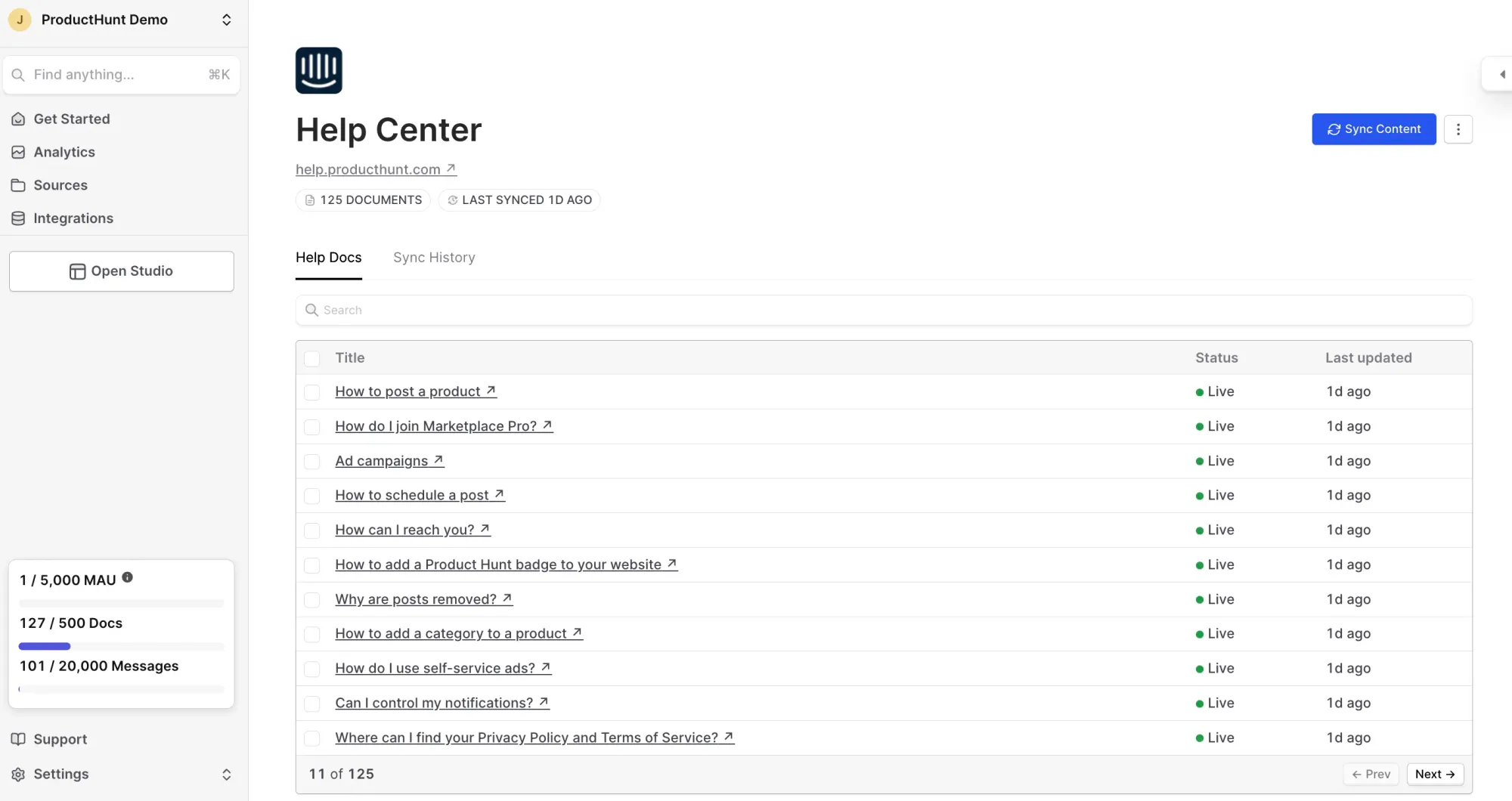
Step 2: Add in-product assistance
Once trained on content, Copilot is a fully functional chatbot. But the magic of Copilot kicks in when it can trigger in-product assistance.
To give Copilot this ability, create the tours, questlists, nudges, etc. you want to provide. Then, tell Copilot how it should wield it in the experience.
Out-of-the-box, Copilot can recommend this assistance whenever it seems appropriate, based on the product understanding Copilot builds from your source content.
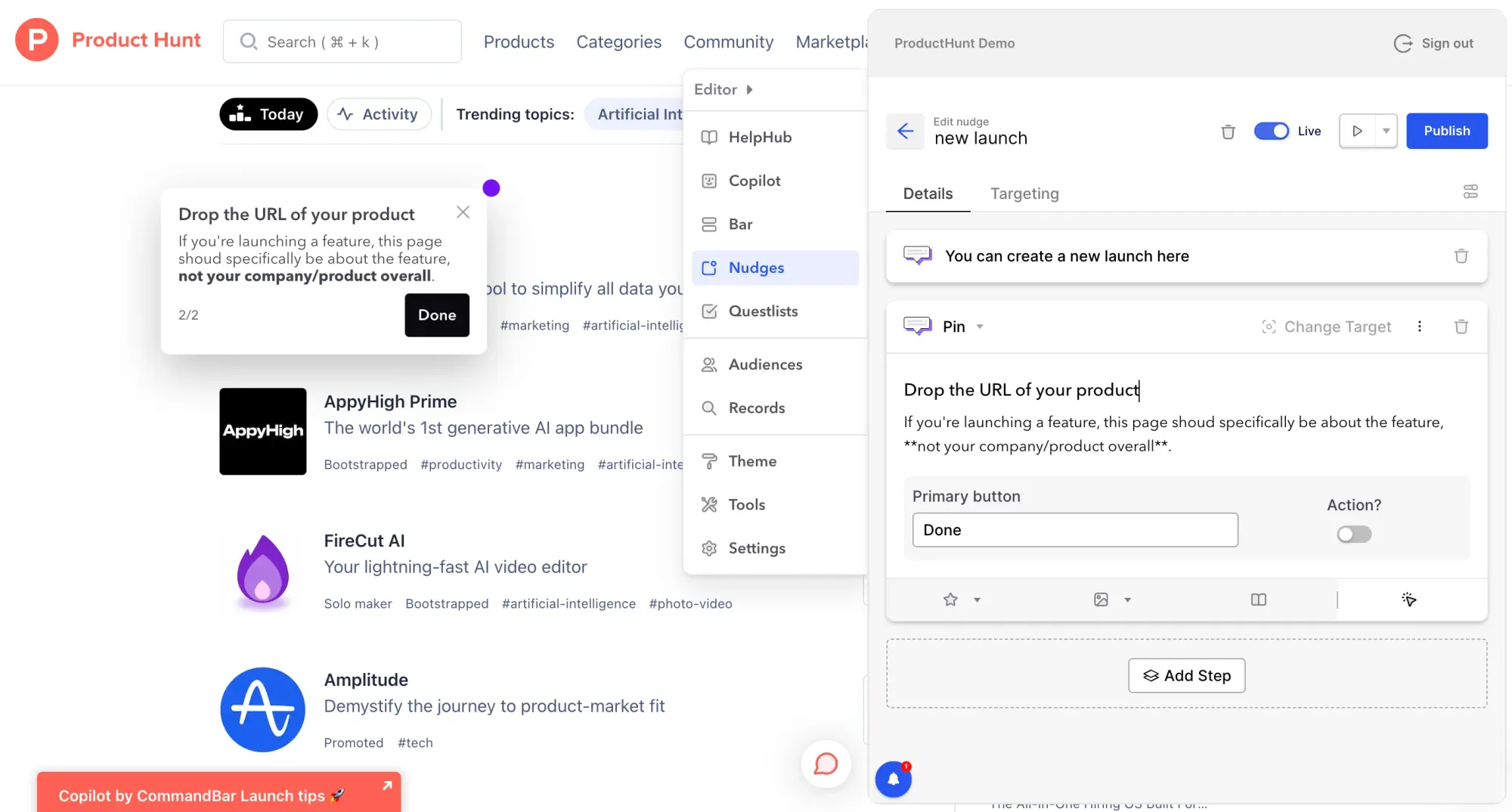
Step 3: Add actions
Actions let Copilot do things for your users instead of just giving answers. Teaching Copilot actions is similar to creating nudges, questlists, etc. The easiest way to add actions is by specifying an API endpoint (using a public or private API). To ensure success, you can specify inputs the user needs to provide to complete the action.
To give Copilot access to the action, enable it and describe how it should be used (just like in the previous step).
Out-of-the-box, Copilot can then allow users to complete these actions without leaving the chat. This includes interpreting tricky queries like “add vinay[@]command.ai to my account” that mixes a request with data.
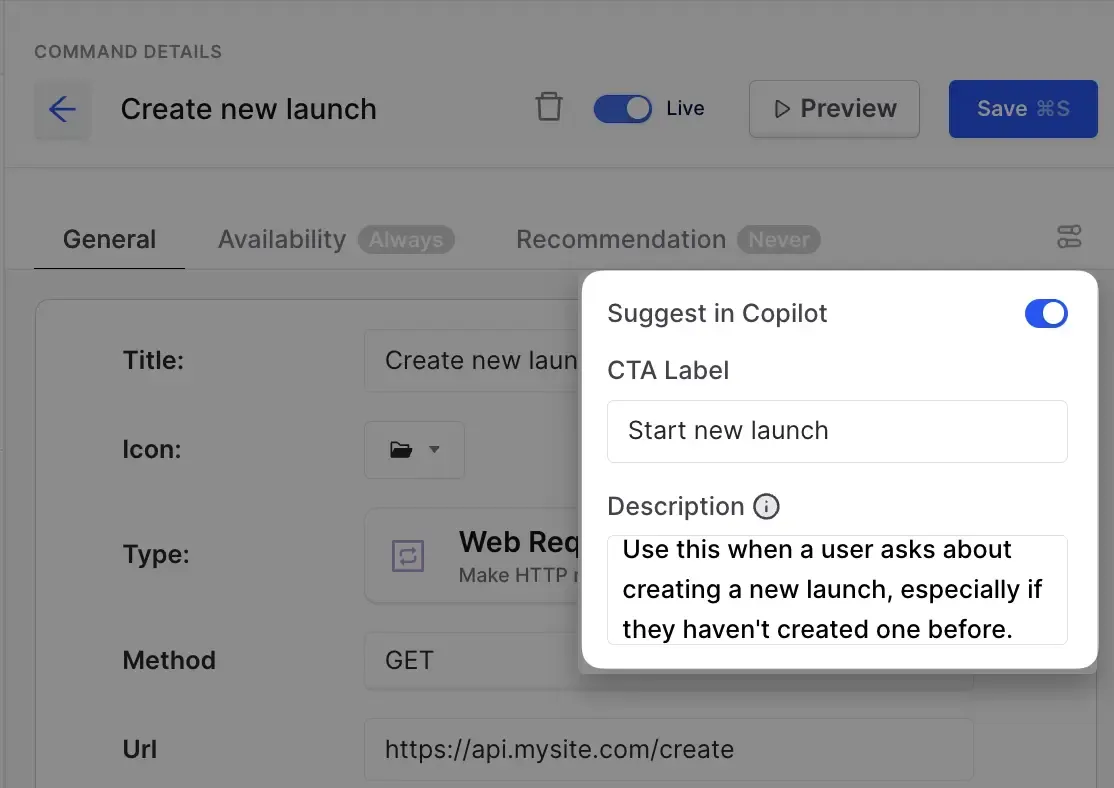
Step 4: Give it a goal
Copilot is a user assistant, but it can also be a member of your growth team. You can tell Copilot initiatives you’re working on. For example: “We’re having trouble converting new visitors into paying customers. When users are on a trial, suggest they try out the following features: ….”
Or something more direct: “When possible and relevant to the conversation, explain to the user what benefits they could get from a paid plan and nudge them to upgrade”. We rolled this out on our own site and have already seen an uptick in paid plans.
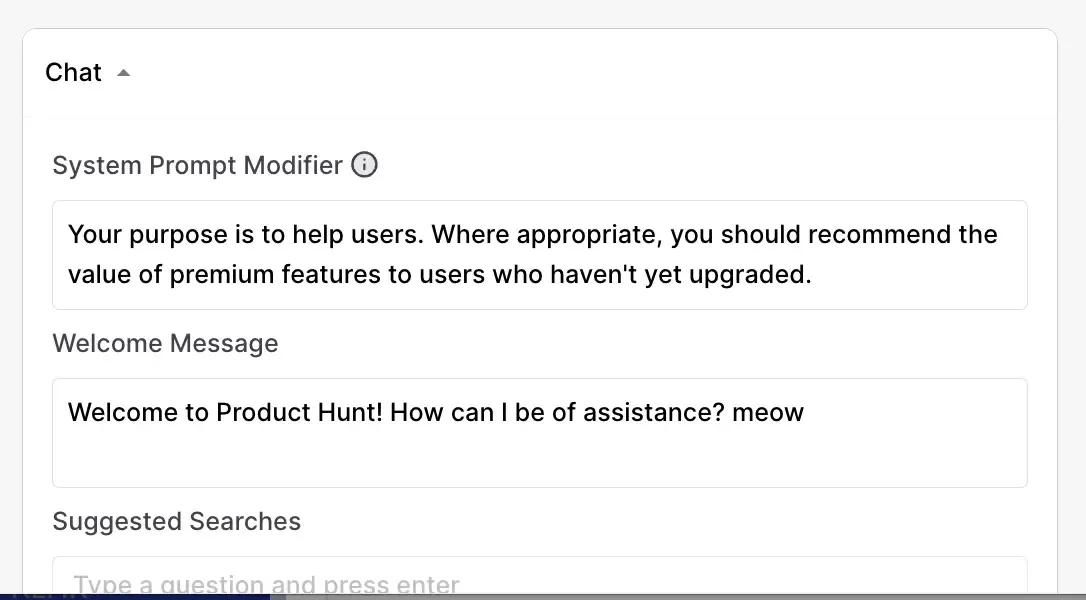
Step 5: Behold the assistance
Launch it to users. For most apps, you can do this by pasting an embed snippet.
Users can access Copilot by clicking on a floating launcher, or you can tag a button to open Copilot. The best quality in any assistant (human or AI) is reliability, so the most important thing is that Copilot is there when your users need it.
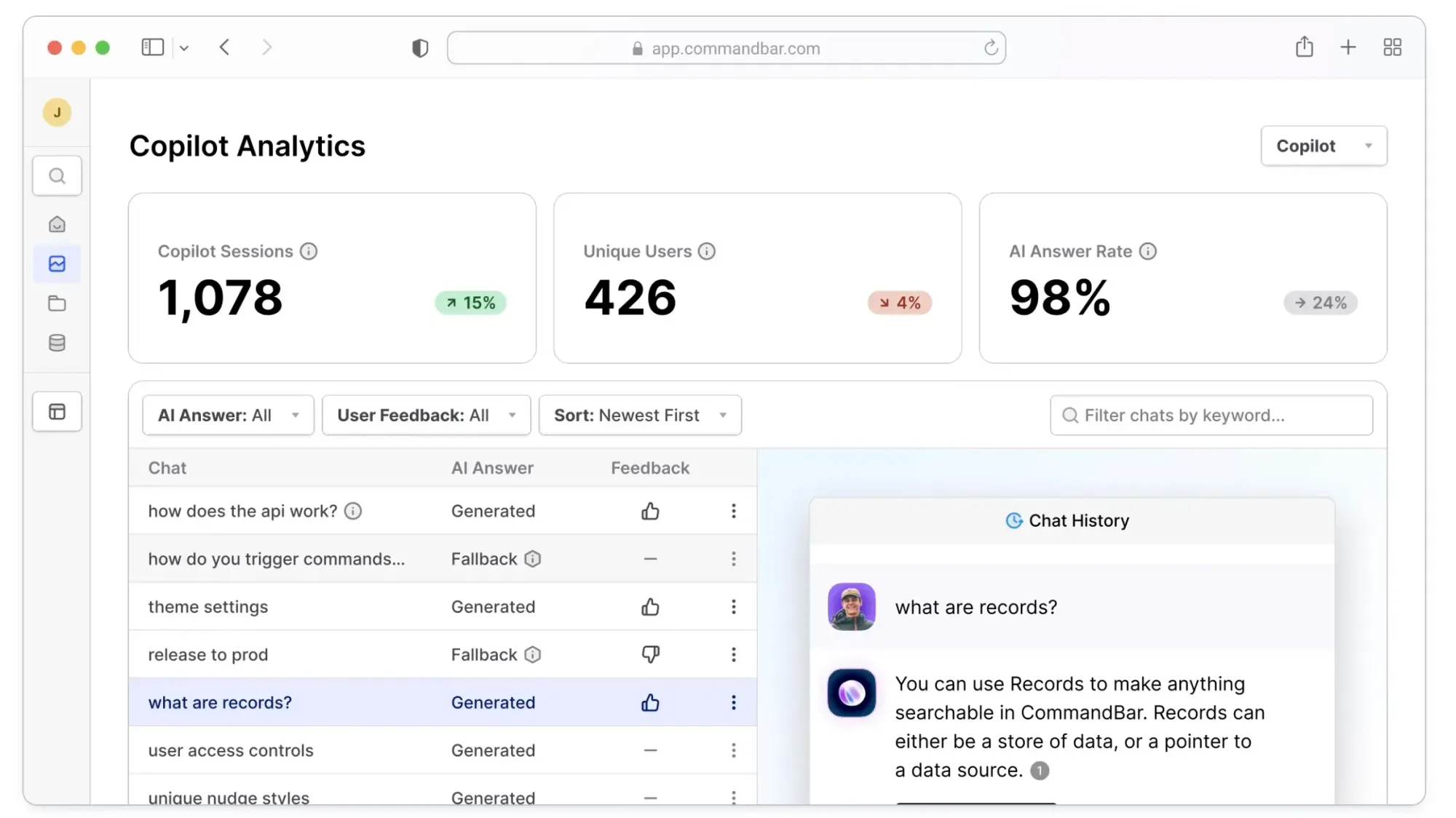
Build a Copilot for your product today
Any Command AI user can build a Copilot for their own product.
Existing users can access Copilot from a new tab in the Studio. Read the docs to learn more.
If you’re new to Command AI, you can get started here.
Want to learn how to tune Copilot to help your team reach your OKRs? Register for our upcoming Copilot build session to watch us tweak Copilot for different use cases.
To explore more tools that can aid enable in-product guidance, check out our list of the best customer onboarding tools.

















