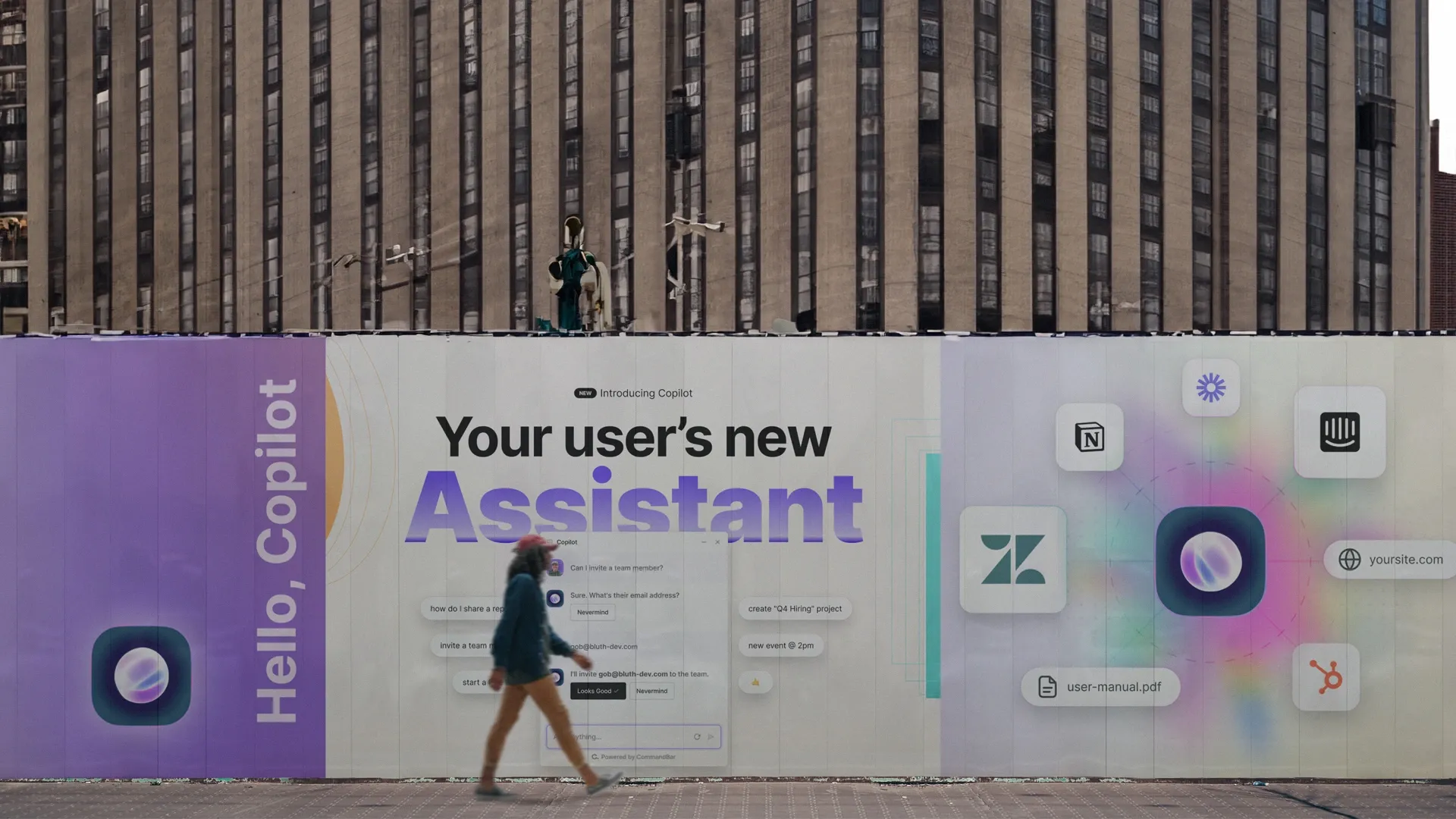We're excited to announce the Command AI plugin for Bubble.
In case you aren't familiar with it, Bubble is a powerful no-code platform for creating digital products used by almost 2.5M people.
With the release of this new plugin, we're unlocking the power of Command AI for use in any Bubble app. So you can embed any of our suite of connected widgets to make your app simpler, faster, and more delightful to use. This includes our magical universal search (so users can find anything, like data, pages, features, and help, from anywhere in your app), nudges (to guide them in the right direction), checklists (to onboard them), and HelpHub (to bring your help center inside your app). Command AI will be especially useful for Bubbles users if:
- You’re struggling to get users to use your best features
- You have a retention problem
- Your users ask many questions like “How do I do X?”
If those apply to you, then read on!
How the Command AI Bubble plugin works
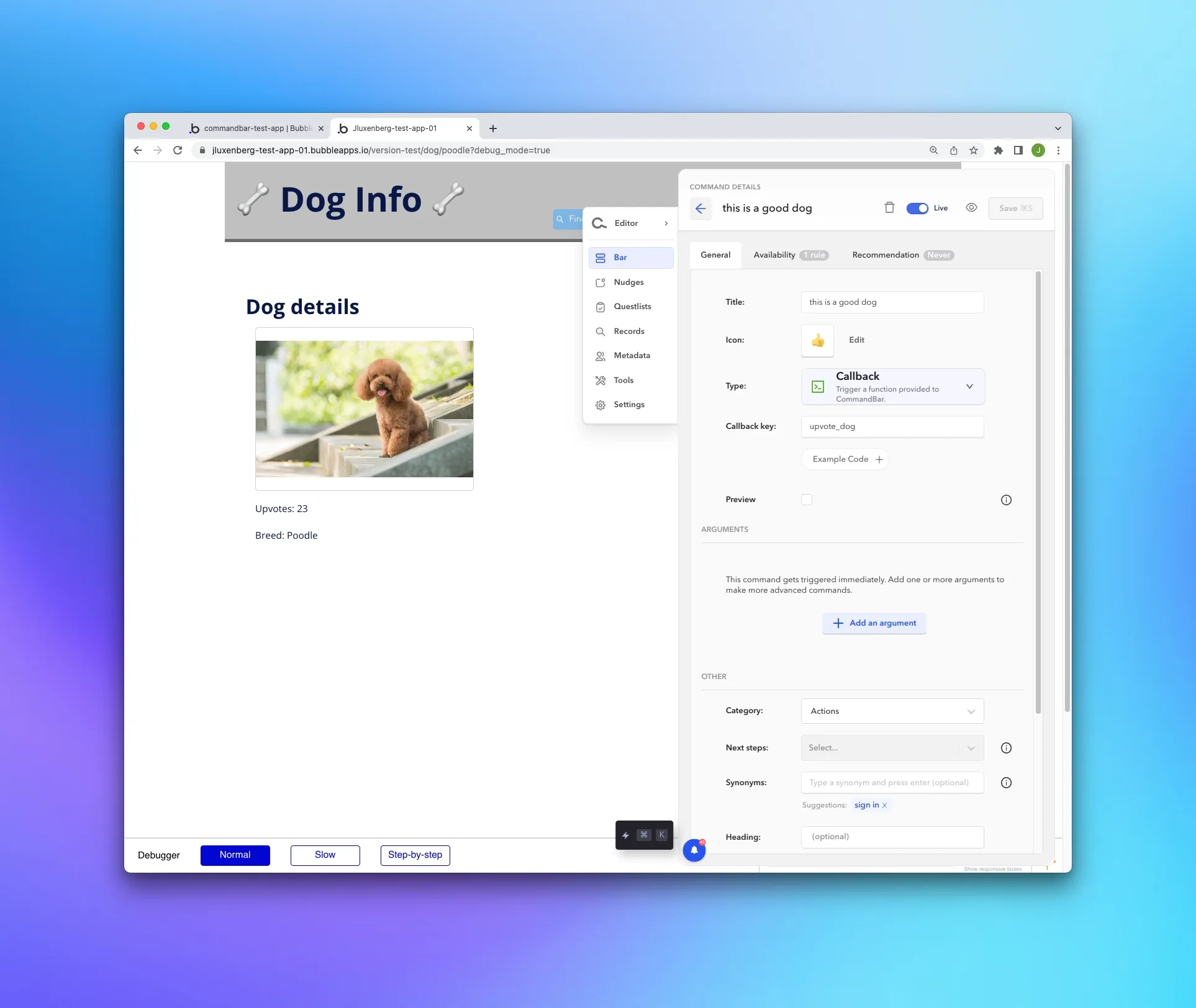
Once the Command AI plugin is installed, go ahead and configure any widget in your Bubble app.
You can use any information from a Things database in Command AI. For example, if you want to create commands that are personalized to the current user, you can do that. You can make any actions you can do in Bubble as a command in Command AI, too. You can even create and trigger custom workflows within your app by wiring up commands with the Bubble workflow editor.
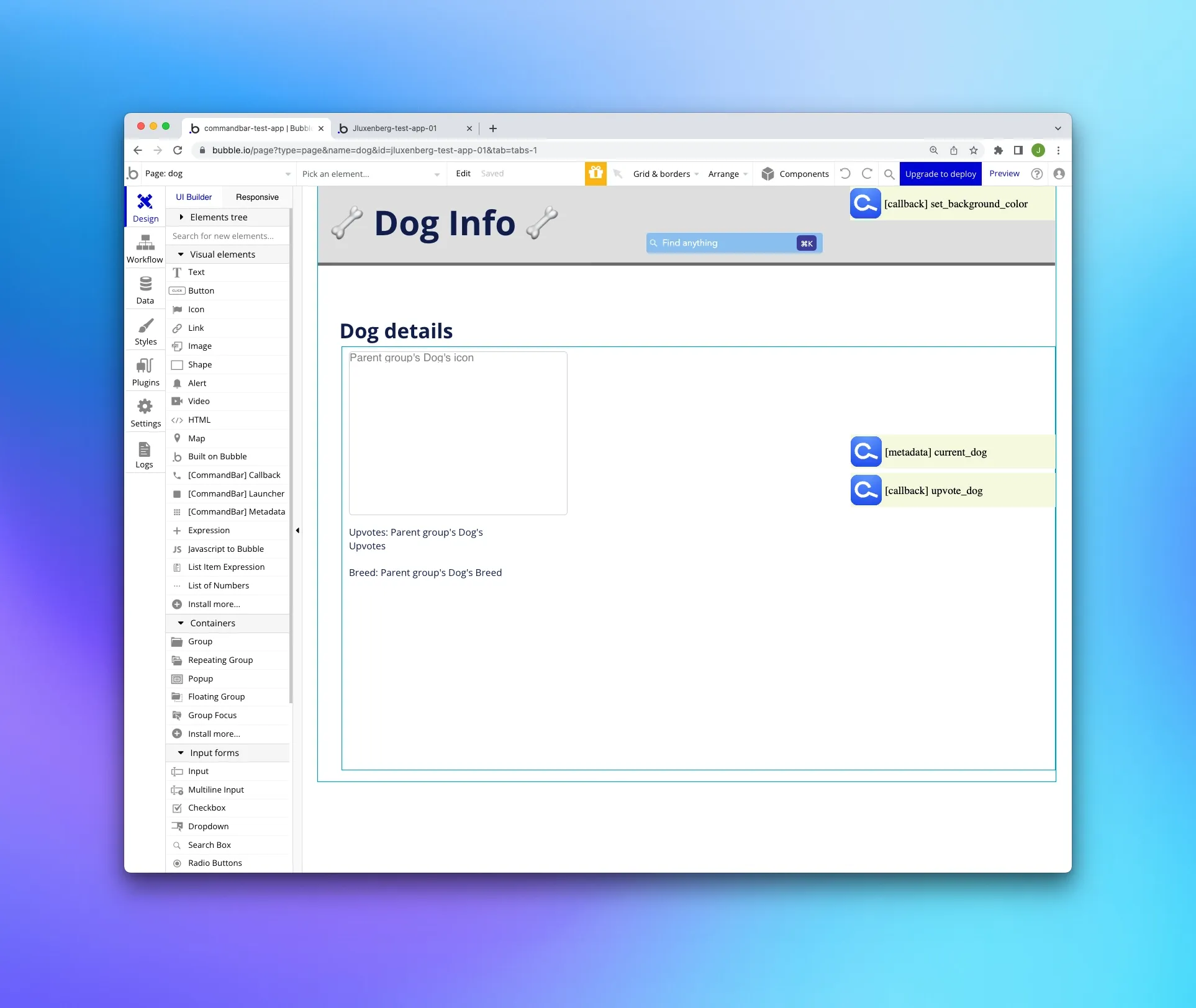
We especially recommend setting up the Magic Searchbar widget. This enables you to map data and actions in Bubble to Command AI to make them searchable, giving you a universal searchbar in just a few minutes. It’s also possible to configure multi-step commands that use option sets defined in Bubble. And you can supercharge commands with information from your Things database, showing relevant metadata in results, like categories or preview images and title text.
The Searchbar is really fast. It opens up the ability to use Command AI for page navigation - either quickly moving between pages within your app using keyboard and UI shortcuts, or after selecting an entry from the Things database, you can configure it to navigate to its Thing detail page. When on a Things detail page, you can show contextually-relevant actions in the bar that relate to the purpose of the page a user is on.
Getting Started
To get started, install the Command AI plugin from the Bubble plugin directory. There's a demo app that you can try out, too (with doggos! 🐶).
If you need help, take a look at our help post on the Bubbles forum. Or get in touch – we will roll out the red carpet for any Bubble users! ✨